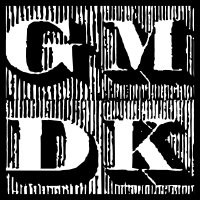How to Produce RPGs on Nothing A-Year: Scribus
How to produce RPGs on nothing a-year is a series that focuses on the technical aspect of RPG design: the layout, fonts, art, and everything else that doesn’t constitute the actual writing. In particular, we’re looking at ways to create quality products using nothing but free programs.
So far, we’ve looked at word processors and typesetters, and they’ve done an admirable job with our basic little module. But what if we need something a little more powerful? To get the most out of our free RPG programs, we’ll need to look for a dedicated publishing tool, and the best free one out there is Scribus.
Scribus is as close to Adobe InDesign as you’re going to get without pay or piracy. It’s been quietly gathering momentum for the past decade and a half, to the point where the current state is very similar to paid professional programs. If you absolutely must have the most control over your layout, this is what you’ll need.
That’s not to say it’s perfect. Scribus is fiddly to the max, and has its fair share of bugs and crashes. But its method of containing every little design element in frames allows you to adjust anything, anywhere, at any time. Your text frames can be placed and resized individually to flow along with image frames. Tables can be adjusted cell-by-cell. The styles options are more robust as well, allowing for you to set custom spacing before, after, and in between paragraphs, as well as setting up drop caps and other such fancies.
However, I’m a firm believer of the right tool for the job, and for something like Tomb of the Serpent Kings, Scribus is simply overkill. Individually highlighting and changing the text styles individually took forever, and having to resize the columns manually — as opposed to LaTeX, which determines the proper size for each one automatically — took far more time than it deserved. Scribus also lacks a comment/annotation function, so while I will be providing the base files for your tinkering pleasure, the basics will be covered in this article itself.
Click here to download the .zip containing the Tomb of the Serpent Kings Scribus files.
Getting Started With Scribus
Capture
The Document Setup screen. These settings can be adjusted at any time by clicking on the “Apply settings to: All Document Pages” button.
Opening up a new file presents the document setup page. Here you can set nearly everything ahead of time — page size, margins and bleeds, page numbering, even automatic hyphenation for justified text. Measurements can be expressed in everything from inches to points (also cicero’s, which I’ve never heard of and never used). I recommend millimeters for a good balance between small adjustments and ease-of-use.
Capture2
As I said earlier, Scribus handles layout by way of frames. In particular, three types of frames — Text, Image, and Shape — are the basis for nearly everything.
- Select allows you to, well, select frames, as well as move and resize them.
- Text frames are for paragraphs. They have their own submenu once placed, which will be explained in detail.
- Image frames can have pictures placed within them. These can also be adjusted via a submenu. (Tip: get accustomed to the “Adjust Image to Frame” and “Adjust Frame to Image” options. They make resizing a breeze.
- Render frames allow you to place outside tools like LaTeX into Scribus. I’ve never found a use for it, but you’d do well to remember it’s there.
- Table is sort of misleading, as all it does is place a number of smaller text frames into a grid format. Though time-consuming (each “cell” has to be manually formatted, and things like lines or color fill added afterwards), it’s an important function for RPG design.
- Basic Shapes are your squares, circles, etc. I’m sure you can figure out what these are used for.
- Complex Shapes are polygons. You can set the number of corners and rotation to produce some interesting polyhedrons, but it’s not something I use often.
- Lines are self-explanatory.
- Bezier Curves are lines that you can twist and pull into waves and arcs.
- Freehand Lines are hand-drawn. Once again, not something I use often.
- Rotate and Zoom are also self-explanatory. Rotate is done on a frame-by-frame basis, while Zoom applies to the whole document view.
Text Frames
Capture4
Once you’ve placed your text frame and filled it with words, you can access the submenu by pressing F2. This gives you tons of options: setting styles, adjusting text height, width, and tracking (the spacing between individual characters), and tons of other things that we don’t have space to go into now. I recommend downloading the program and playing around with it yourself; while Scribus has an unfortunate reputation for a high learning curve, it’s also surprisingly forgiving.
Tip: you can link frames together to automatically flow text by pressing “N” then clicking the two frames. Pressing “U” will unlink them.
You’ll notice the “Style Settings” show both Paragraph Style and Character Style settings. Paragraph styles are what you’ve seen as “styles” before. They format entire paragraphs at once, and you can have as many as you want. For instance, in this version of Tomb of the Serpent Kings I have a different paragraph style for sections, subsections, basic paragraphs, lists (which need different spacing than normal paragraphs to distinguish them), and reference text (which needs to be smaller to fit into the three column text).
captureThe Style manager, accessed by pressing F3 as default.
Character styles are different, in that they apply only to the individual characters you’ve set them to. For instance, I have a “bold” character style that I can apply to any single piece of text, regardless of its paragraph style. I also have an “italics” style, and a different version of both for use in reference text.
Image Frames
Images are a lot simpler to deal with than text. Once you’ve created the frame, you can add the image by right-clicking and selecting “Get Image…” This will open up an explorer window where you can navigate to the image file itself.
Don’t be alarmed if your image shows up weirdly distorted at first: Scribus loads images at their native size, though it doesn’t stretch the frame itself to compensate. Simply right-clicking again and selecting “Adjust Image to Frame” will automatically resize the image to fit within the frame. From there, any adjustments to the size of the frame will also resize the image within it.
Final Thoughts
We’ve only scratched the surface of everything Scribus is capable of doing, but what we’ve discussed should give you the ability to create basic documents within it. The more complex aspects — master pages, customized color spectrums, scripts — can and may be explained in further installments, but for now, the best way to learn is by getting your hands dirty.
I hope you’ve enjoyed this series on layout programs. I’ve got a few more articles in the works that will deal with other aspects of design: fonts, art, maps, etc., that I hope will help any new RPG producers working on a budget to produce stunning, high-quality work.